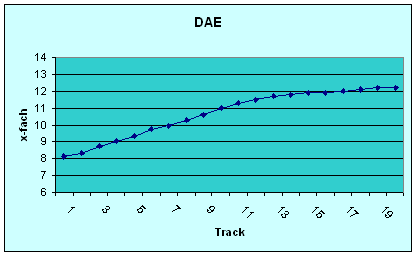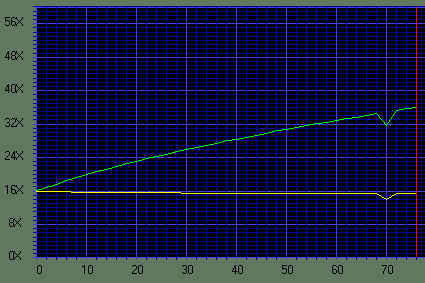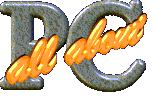
|
|||||||||||||||||||||||||||||||||||||||||||||||||||||||||||||||
|
|||||||||||||||||||||
|
Error CorrectionTo test error correction, we intentionally made two scratches onto a CD. Testing with this CD yielded the following results:
The drive slows down
its rate when it encounters the scratches in order to read the data
correctly, but aftward does not return to its maximum speed: First it
checks to see if a higher speed is even possible, and then after a time
gradually adjusts itself. Access times
Here we see the same behavior that we saw with the transfer rates. The drive does not differentiate between original CDs and CD-Rs, but with rewritten CD-RWs it decreases. These scores are worse than what we usually see, keeping the drive at the lower end. Log in At 10 seconds, the log in time for original CDs and CD-Rs is quite good. With rewritten CD-RWs, it only needs an extra split second to log in, which is even better. Digital Audio Extraction (DAE )
I m Compared to most current CD burners, which achieve DAE rates of up to 25x, the ASUS CD-S500 seems kind of slow. But compared to current CD-ROMs, these numbers are acceptable. Manual &
configuration Packaged in a simple plastic bag, the drive comes with a CD and booklet that briefly describes the drive’s installation and features. It also provides a brief troubleshooting section. For more serious problems, a tech support telephone number is provided. When using the drive,
we encountered a great deal of noise: it sounded like a Saturn rocket
getting ready to launch. Fortunately,
when the noises become too loud, one can decrease the maximum speed by
pressing the Play/Skip button. The left control key
can be used to reduce the speed after a CD is inserted. Depending upon the number of operations being performed, the
maximum speed can be reduced to 40X, 32X, 24X, or 8X. To resent the speed, eject the CD and reinserted. One can see the results of this manual speed control from the following CDSpeed99 chart:
|